File Converter Software for Packaging
The Mox file converter software is designed to make it easier to resize or convert your packaging files to web file formats. The Convert Asset tool is flexible and allows you to resize and download a copy of your document or image file in JPG or PNG format.
Once your file is converted, it is automatically downloaded to your browser’s default location. You can also upload the converted file to your Mox library, save your converted file to your cloud storage account, or share it with your team members, making it easy to collaborate and work together on your projects.
How to Use the Mox File Converter Software
Step 1: Upload your file to the Digital Asset Library
To get started, simply upload the file you want to convert to Mox. You can do this by clicking on the "Upload" button in the Mox interface and selecting the file from your computer or cloud storage account.
Step 2: Select the file and then, choose Convert Asset
A dialog opens to show you the convert options for the file you have selected.
Step 3: Select your output format
Mox allows you to select your preferred format (PNG or JPG) and convert to the following resolutions: Web (72 PPI), Office (150 PPI) and Print (300 PPI).
Step 4: Convert your file
After you've selected your output format, all you need to do is click on the "Convert" button and Mox will take care of the rest. The conversion process is fast and efficient, ensuring that your new file is ready to use in no time.
Step 4: Access your converted file
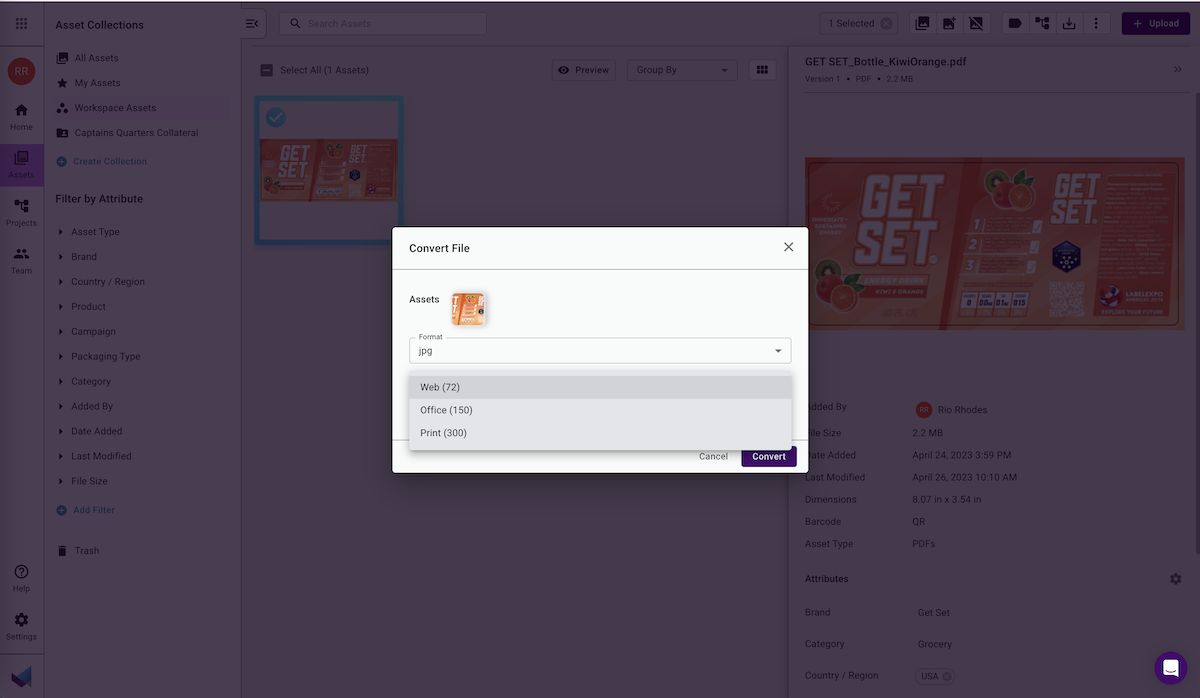
Keep File Sizing & Format Consistent With Mox
Upload Assets → Easily browse your computer to find assets that you want to convert or drag-and-drop to add them to Mox.
Convert & Resize Files → It’s quick and easy to convert your assets to web formats and resize them to different resolutions at the same time.
Share the converted Files → Upload the converted files to Mox and share them with your team for use in projects or outside of Mox.
Keep File Sizing & Format Consistent With Mox
Upload Assets → Easily browse your computer to find assets that you want to convert or drag-and-drop to add them to Mox.
Convert & Resize Files → It’s quick and easy to convert your assets to web formats and resize them to different resolutions at the same time.
Share the converted Files → Upload the converted files to Mox and share them with your team for use in projects or outside of Mox.
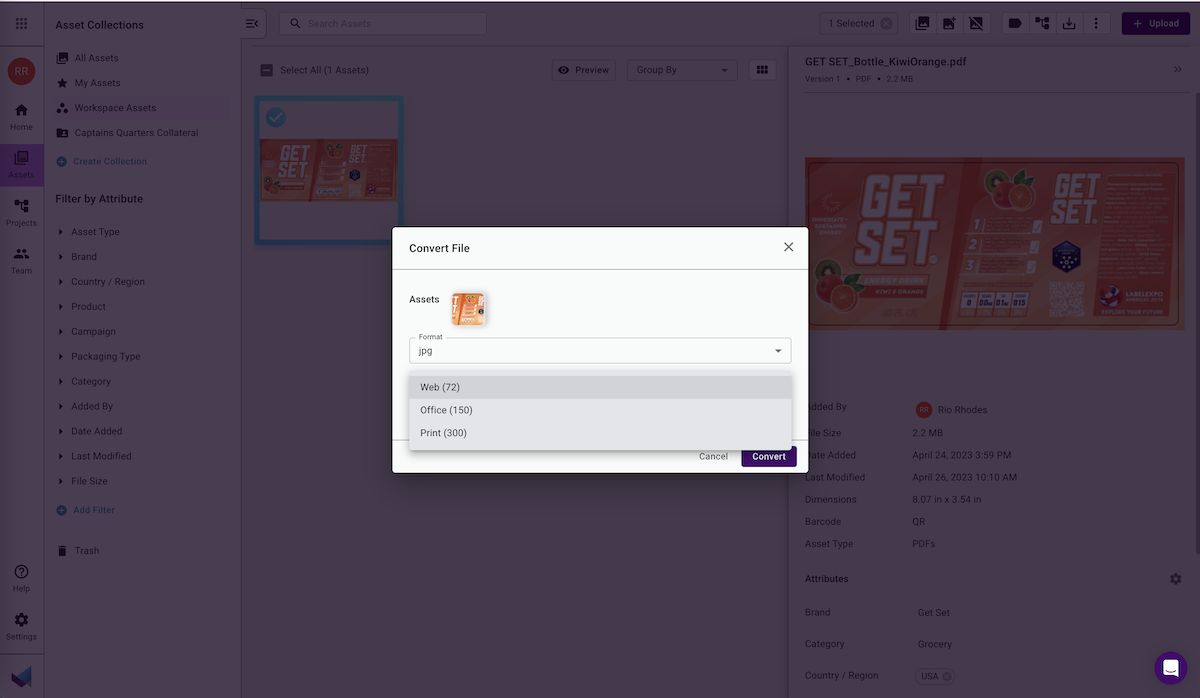
Packaging Artwork and Content Management
Packaging artwork and content is mission critical. However, creating, reviewing, and approving artwork is a multistep process that leaves room for errors and costly recalls. Use Mox, a virtual creative collaboration tool that helps you manage everything in one place.
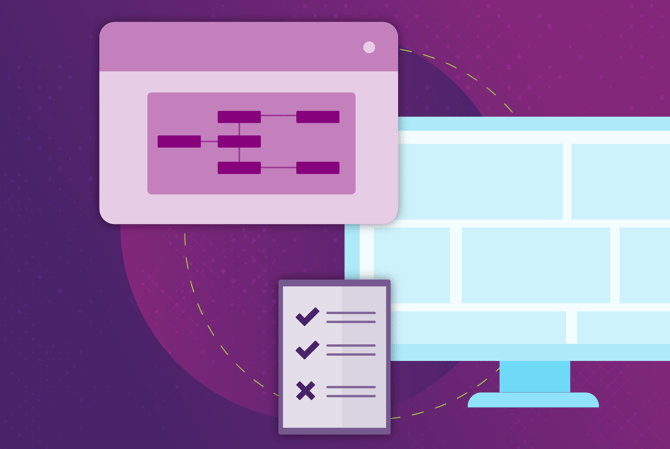
Have Questions? We've Got Answers
You can change the file type for assets in Mox to eCommerce file types. To convert to a different file type, select an asset or multiple assets that you want to change, pick a format and applicable resolution. Some file types do not support conversion such as video files. If Mox cannot convert them, it displays a friendly message to let you know. If it is a multi-page document, the first page of the document will be converted to the new file type.
Mox allows you to upload all standard file types. It can serve as a central repository to store your assets. Depending on the file type, some functions will not be available such as the ability to preview the asset or open the Review tool. See this article for all compatible file types.
After you convert assets to different file types, Mox automatically downloads them to your default browser location. If you want to keep the converted files and share them with others, you can upload them to Mox and share them using collections, or share them with external stakeholders using download links. Alternatively, add them to projects as assets or references for use in your next project.
Streamline Your Packaging Workflows With Mox
Use Mox to create project workflow templates, manage digital assets, and improve project visibility for all stakeholders.
Creative Collaboration
digging through your email.



