Online Barcode Information Reader
Whether you're designing product labels, packaging, or other materials that require barcodes, Mox's Information Reader ensures that your barcodes are accurate and functional.
With Mox's barcode viewing capabilities, you can be sure that your barcodes are in working order and are properly aligned with your overall design. Try it out today and see the difference it can make in your design work!
How to Use the Mox Barcode Information Reader
Step 1: Design your artwork with the formatted barcode.
Step 2: Upload artwork to Mox
Once your artwork including the barcode is complete, upload your artwork to Mox. Click the Review button to access the barcode information tool. Select the barcode information tool. Click and drag to create a box over the entirety of the barcode.
Mox supports a wide range of commonly used barcode types, including:
Code 128
Code 39
Data Matrix
EAN-8
EAN-13
PDF417
Pharmacode
QR Code
UPC-A
UPC-E
Step 3: Review barcode information
Mox will report the type of barcode, the value and size information to help ensure that it's properly encoded and can be read by scanners. The barcode tool can read from left to right and right to left, as well as up and down when the barcode is rotated 90 or 270 degrees. Alternatively, rotate the page image using the rotate buttons and then take a reading. You can also use rulers to make sure that the barcode is properly aligned and positioned within your design.
Step 4: Annotate & markup with revisions
Easily pin your barcode readings. If barcode rework is required, add replies to your barcode annotations to highlight any issues with the barcode especially if it is unreadable or doesn’t meet the type, value or size requirements. All pinned barcode readings and replies are included in the proof report with the scanned barcode area and the requested changes. The proof report can be provided to the designer so they can see exactly what changes are needed to ensure the barcode meets all requirements.
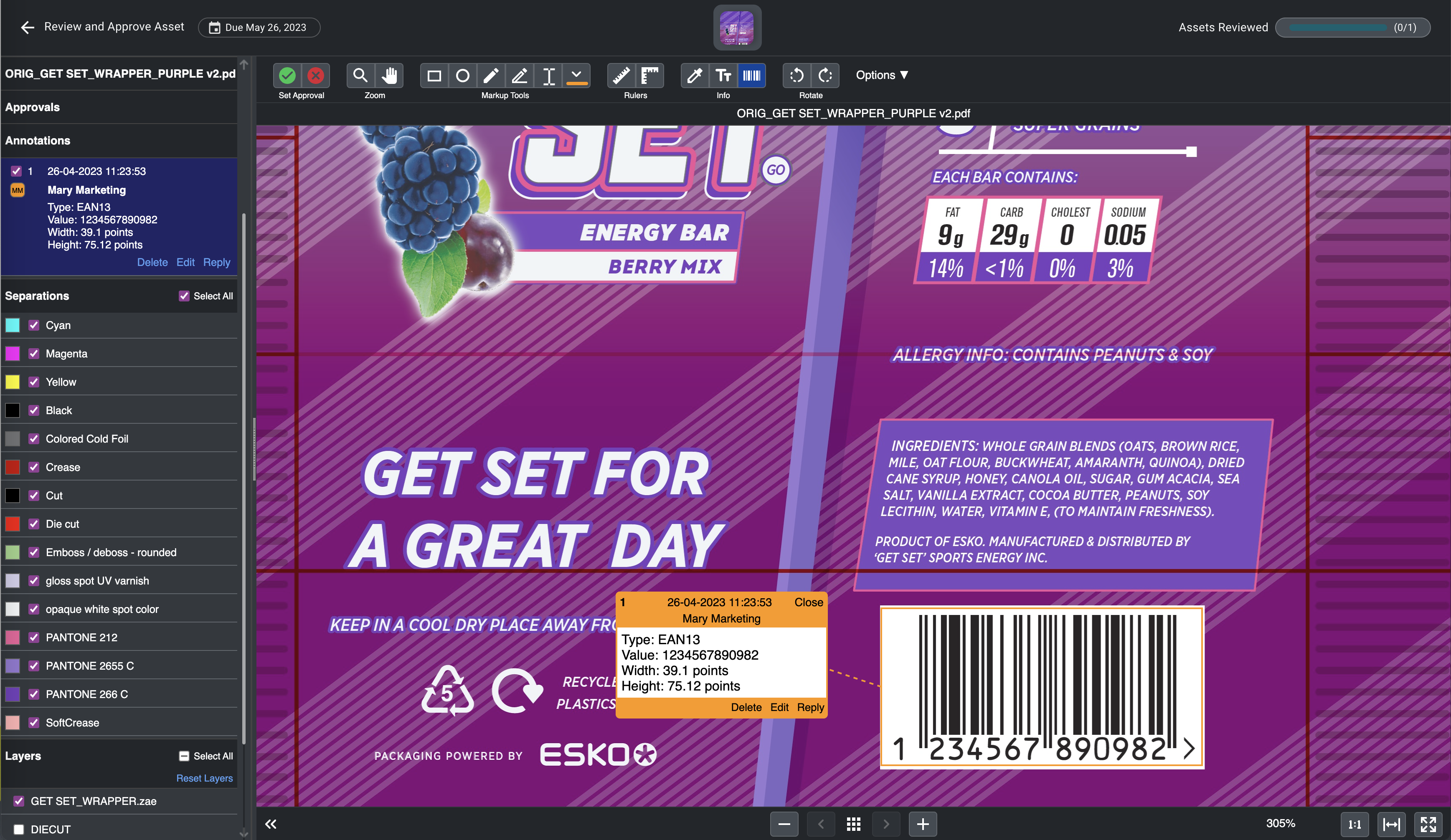
Keep Barcode Information Accurate With Mox
Upload Assets → Quickly add your artwork that contains barcodes to your project in Mox.
Check QR & Barcodes → Mox reads QR and Barcodes to ensure that scanners can read and track information. You can catch costly errors before printing.
Bring Packaging to Life → Adding barcodes to your artwork enables not only tracking for POS but also for inventory control and more. QR codes can help provide consumers with value-added information after purchase.
Keep Barcode Information Accurate With Mox
Upload Assets → Quickly add your artwork that contains barcodes to your project in Mox.
Check QR & Barcodes → Mox reads QR and Barcodes to ensure that scanners can read and track information. You can catch costly errors before printing.
Bring Packaging to Life → Adding barcodes to your artwork enables not only tracking for POS but also for inventory control and more. QR codes can help provide consumers with value-added information after purchase.
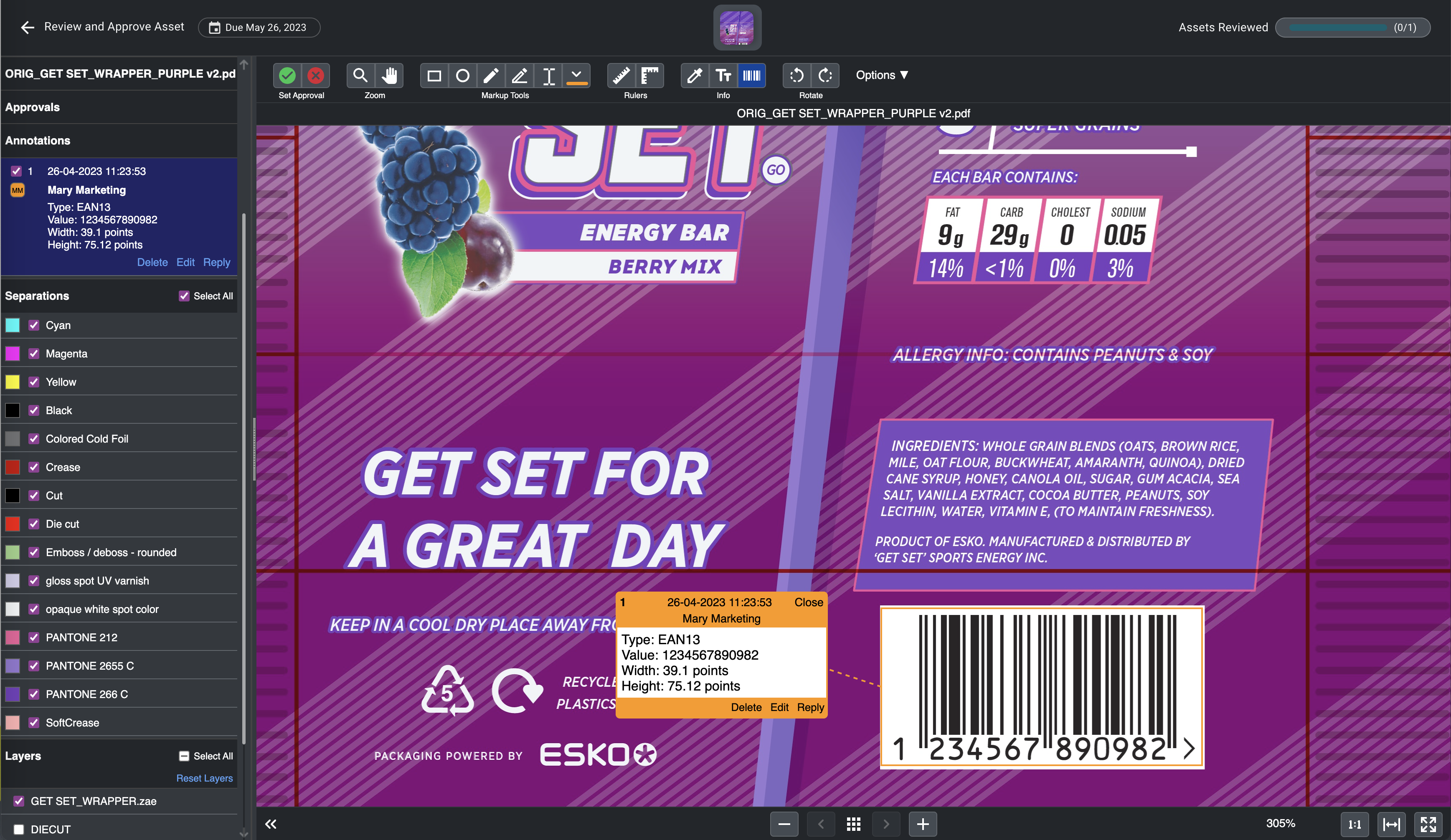
Packaging Artwork and Content Management
Packaging artwork and content is mission critical. However, creating, reviewing, and approving artwork is a multistep process that leaves room for errors and costly recalls. Use Mox, a virtual creative collaboration tool that helps you manage everything in one place.
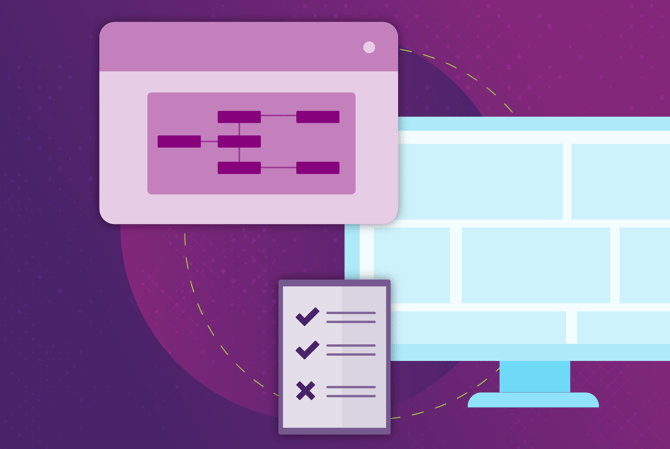
Have Questions? We've Got Answers
Yes, the tool is included in your subscription. See our pricing page for more information.
- Accuracy: Proper and complete encoding with correct information.
- Size and placement: Sized appropriately for the packaging and positioned in a way that makes them easy to scan.
- Contrast: Barcodes and QR codes need to have a sufficient contrast with the packaging material in order to be scanned. Is the barcode or QR code dark enough against the background to be easily read?
- Functionality: Use a barcode scanner or QR code reader to test the code and make sure that it works as intended.
Upload your artwork including the QR or barcode to Mox. Click the Review button and select the barcode information tool. Click and drag a box over the entirety of the QR or barcode. Mox will attempt to read its information and generate a reading that includes the type, value, and sizing. The reader will also tell you if no barcode information is found. Once you have taken a reading, you can pin the reading as an annotation to save it.
- Don’t neglect barcodes during your artwork approval process. It is better to catch small problems early before they lead to a product crisis like incorrect inventory control or lost transactions.
- Compliance with various industry standards and regulations that specify formatting and encoding requirements. Avoids costly fines, penalties, or rejected shipments.
- Checking it during the approval process ensures that it's aligned with overall branding strategy and that it actually improves the look and feel of your product.
Streamline Your Packaging Workflows With Mox
Use Mox to create project workflow templates, manage digital assets, and improve project visibility for all stakeholders.
Creative Collaboration
digging through your email.



