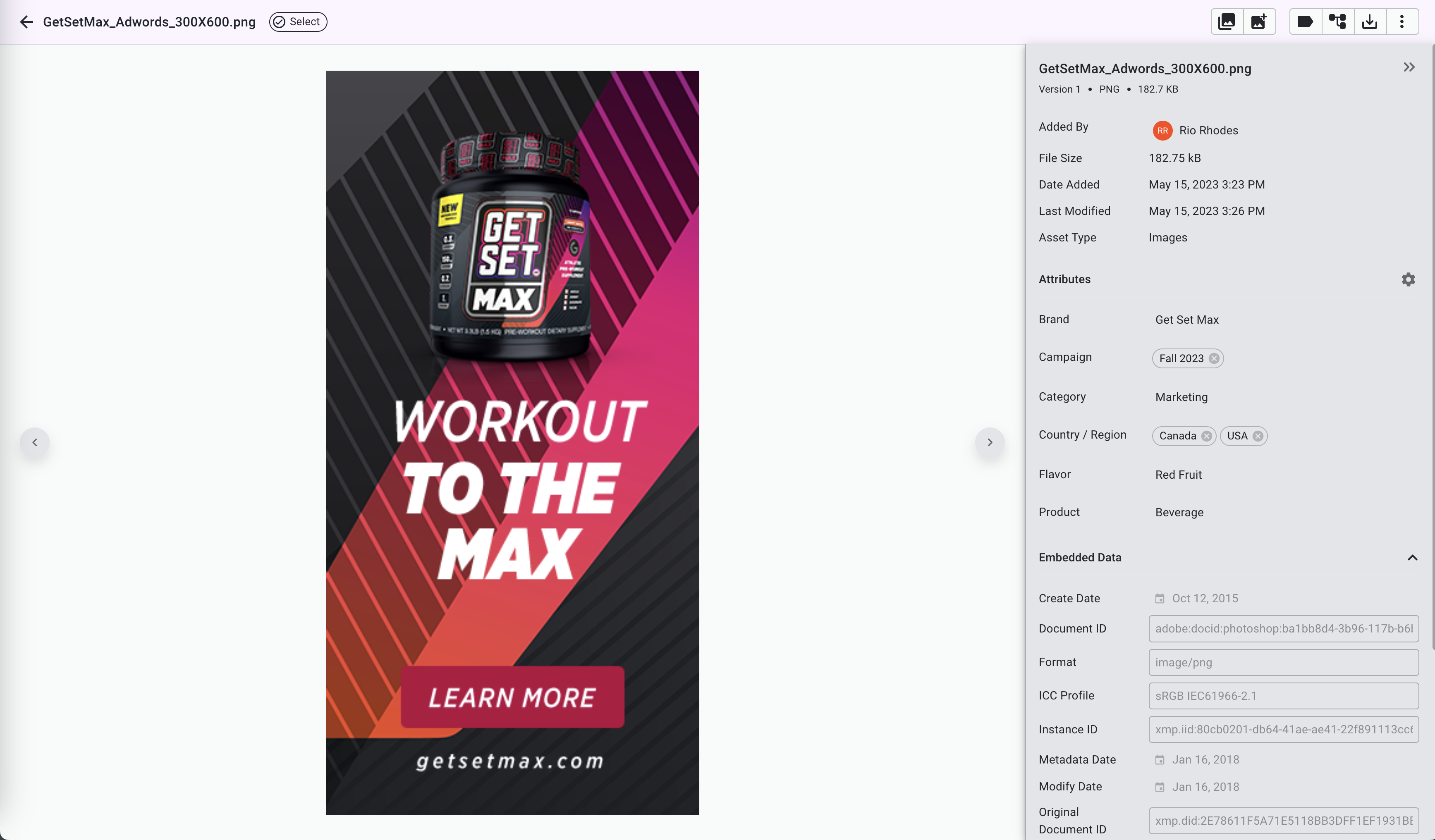Share this
How to Use a File Tagging System to Organize Your Assets
by Mox on May 15, 2023
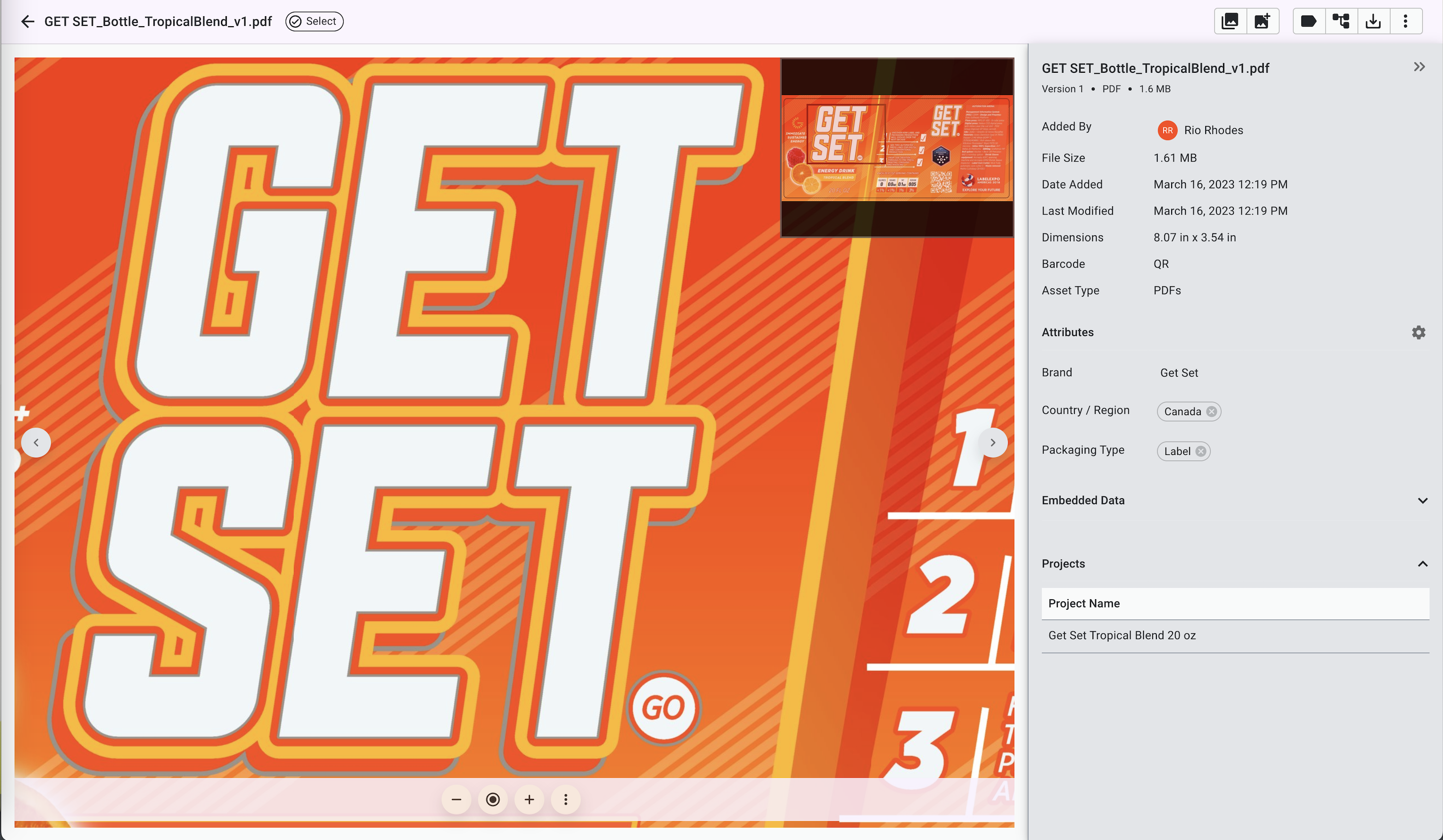
As a packaging or project manager, keeping track of all your digital packaging assets can be a daunting task. With so much to manage, it's easy for files to get lost in the mix. Luckily, file tagging is a simple solution.
Applying informative tags to your files helps you easily find specific files when you need them. With the help of Mox, setting up a tagging system for your digital assets has never been easier.
In this article, we explore the benefits of using a file tagging system and provide you with best practices for effective implementation. We also give you a walkthrough on how to set up a tagging system using Mox.
So, if you're ready to organize and take back control of your files, keep reading.
Table of Contents
- What Is File Tagging?
- File Tagging System: 5 Key Benefits
- Digital File Tagging Best Practice: Attribute Naming Conventions
- How to Set Up a File Tagging System With Mox
- Transferring Approved Assets From Projects to the Asset Library
What Is File Tagging?
File tagging is simply the process of adding additional information to your files. Typically, this happens in the form of "keywords" you add to a file.
There are a wide range of tags you can choose to assign to your files. For example, you can tag files by type such as "initial design" or "reference file." Or, you can tag by status, department, etc.
Document file tagging and management are easy to carry out when you utilize file tagging software.
File Tagging System: 5 Key Benefits
Implementing a digital file tagging system can provide numerous benefits, especially when it comes to the packaging approval process.
For example, you can say goodbye to endless email chains, the frustration of trying to keep track of multiple versions of files, and digging through emails trying to find the approved asset.
Managing files can be a headache for project and packaging managers, but there's a simple solution. Using a file tagging system ensures that all files are accurately labeled with their corresponding information, helping you avoid any confusion or errors.
This ensures that everyone on your team is always working with the same file and that all packaging assets are consistent across the board.
Benefit #1: A Single Source of Truth
With a file tagging system, all your digital assets can be organized in one centralized location. This means your team members can quickly and easily find the files they need without wasting time searching through various folders and email threads.
Find the right file every time because assets are tagged with important information that identifies the file and whether it has been used in any of your projects.
Keeping all files in one place can streamline the packaging approval process and get products to market faster. By spending less time searching for files, your team can devote more time to creating and improving packaging designs.
Benefit #2: Lightweight On-the-Fly Administration
With Mox, you can easily create new attributes and values on-the-fly without visiting any admin pages. Whether you’re uploading an asset to the library or creating a project, if you need to add a new attribute, no problem.
Simply add an attribute inline within the dialog, give it a name, and specify what type of attribute you want it to be. Then, select the checkmark to add the new attribute to Mox. That's what you call easy admin at your fingertips.
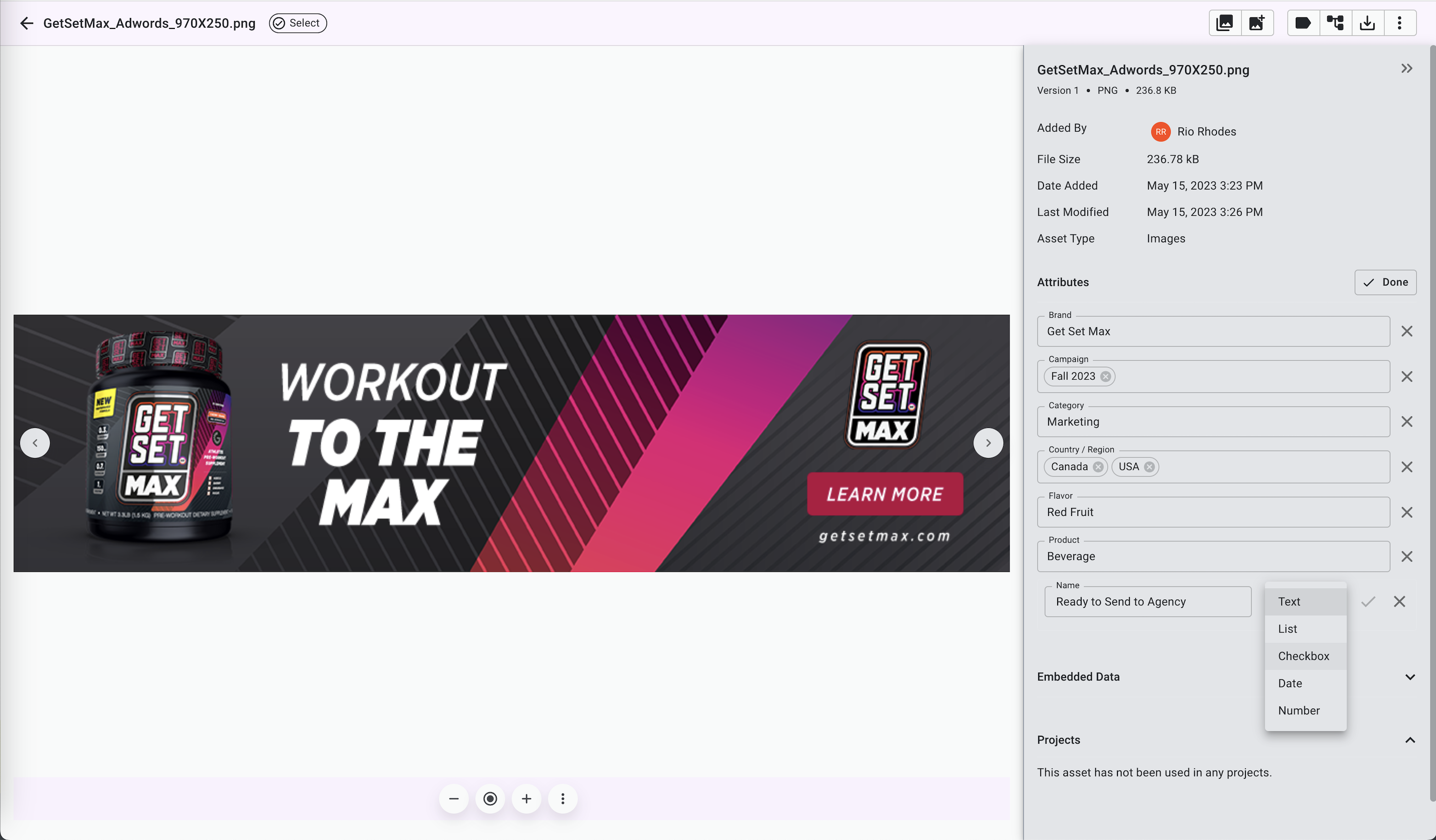
Benefit #3: Reduce Errors
Mox offers a tight connection between assets and projects, meaning that assets uploaded to projects retain their metadata when they are transferred to the library. This reduces the likelihood of errors when entering important data.
No more retyping or tracking asset metadata through emails. Instead, use Mox to store and transfer the approved asset and metadata to the library in one easy step.
Once the approved asset is in the library, you can also see the project where the asset was approved. Click on the project name to go straight into the project, where you can see who approved it and when.
Benefit #4: Say Goodbye to Folders
The use of attributes can transform the way you organize your digital assets. File attribute tags make it easy to locate files based on specific criteria, such as brand name, product name, file type, or date added.
This is simpler than a traditional folder storage system because assets can be tagged and searched using multiple tags simultaneously. In contrast, when using typical folder-based storage systems, you can only put your file in one location.
With the power of attributes, it's like having one file in several different locations, making it easier to find assets.
We understand you may be using folders right now, so Mox allows you to easily upload folders of files, including folder hierarchies, straight into Mox. Simply drag and drop the parent folder into Assets. All of your files within the folders can be uploaded and tagged in one step.
Benefit #5: Improved Organization
With Mox's file tagging system, you can organize your digital assets more effectively. You can easily identify the asset's origin and purpose thanks to its labels, which simplifies your workflow.
Metadata is retained when assets are transferred from projects to the library, eliminating the need for tedious manual data entry. You don't need to retype asset information or track asset information through long email threads anymore.
Mox also provides valuable visibility into every asset's approval status. A simple click on the project name reveals all the important details, including who approved the project and when. You can easily track and retrieve approved assets with this level of traceability, adding an extra layer of organization to asset management.
Digital File Tagging Best Practice: Attribute Naming Conventions
To ensure your team members can quickly find the files they need, it's crucial to establish naming consistency when tagging files. One approach is to define the list of important attributes that you would like to track.
For example, would you like to track and search assets based on category, product, language, country, region, flavor, or size?
Next, decide on conventions for naming the list values, which will appear in drop-down menus. For example, how will you handle capitalization in lists? This can be documented, making it easy for anyone on the team to reference the instructions and follow suit.
Anyone who has permission to manage attributes should be advised of any naming conventions or requirements. With naming consistency in place, you can improve tagging, avoid duplicates, and prevent confusion.
How to Set Up a File Tagging System With Mox
Mox is a powerful 3-in-1 tool that combines digital asset management (DAM), project management, and artwork approval features in one platform.
Once you establish your attribute and tag naming convention, Mox file tagging software allows you to easily add custom tags to your files, making it simple to search, filter, and organize your digital assets.
Mox comes with a built-in set of default attributes, but you can also create your own custom attributes that can be applied to assets and projects.
Mox is flexible, allowing you to create as many attributes (and tag as many assets) as you would like. Administration is easy; you can create new attributes and list values on-the-fly without needing to visit an admin page.
Let's dive further into setting up a tagging system with Mox.
Step #1: Upload and Tag Assets
Upload your existing assets to Mox directly to the asset library. This is a good way to import existing assets into the system. You can do this easily by dragging and dropping files or folders into your Assets page.
When uploading assets, you can tag them right in the Upload dialog with all of the relevant tags, such as the country, product, category, or whatever attributes you want to use.
In the Upload dialog, you will be able to tag and then upload your assets. All of the assets will be associated with the relevant information, so you can quickly find the files you need when you need them.
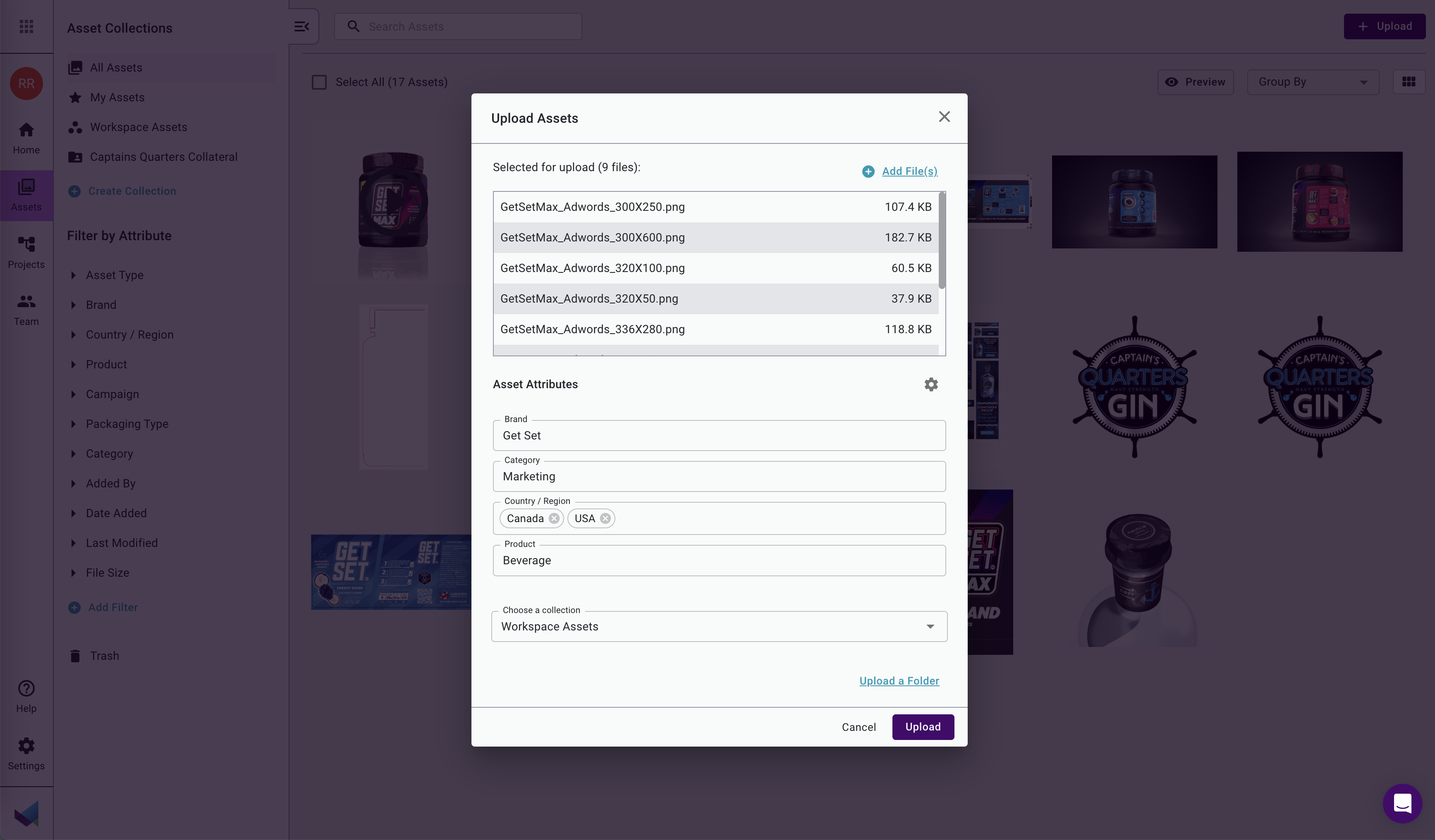
Step #2: Update and Tag Assets
Make a mistake or forget to tag assets when uploading them? No problem. Tagging assets is easy in Mox. Select multiple assets at the same time and batch edit attributes for convenient, fast tagging.
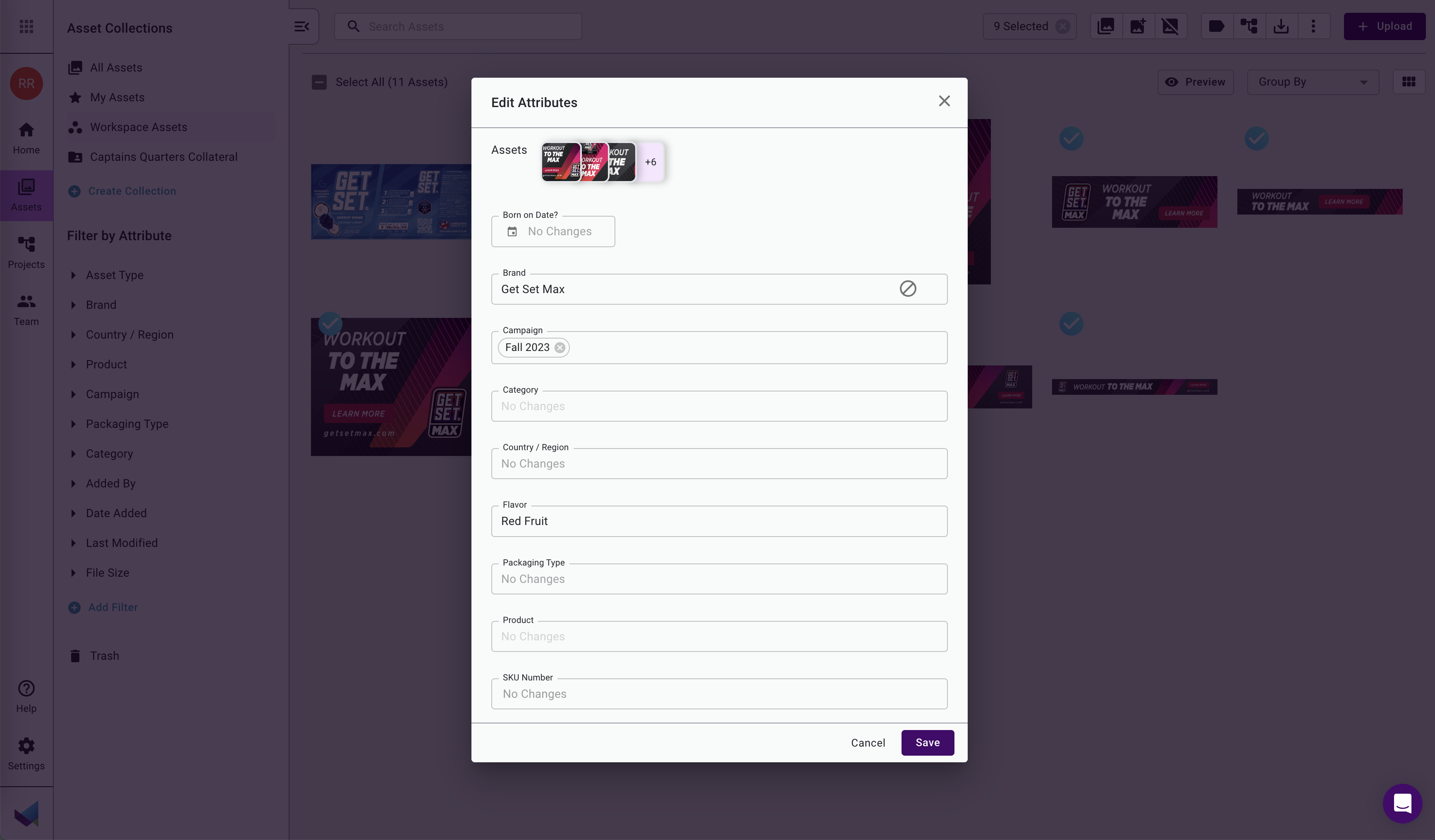
Step #3: Use Search Filters to Find Assets
Mox allows you to use search filters that can help you quickly find specific files based on certain criteria. You can search for any attribute that exists in your workspace.
If you don’t see the attribute in the search panel, you can easily add it to your filter panel by clicking the “Add Filter" button and selecting an attribute. It will then appear on the filter panel, so you can start searching.
By using search filters, you can save time and quickly locate the specific files you need without scrolling through numerous assets, improving your team's productivity.
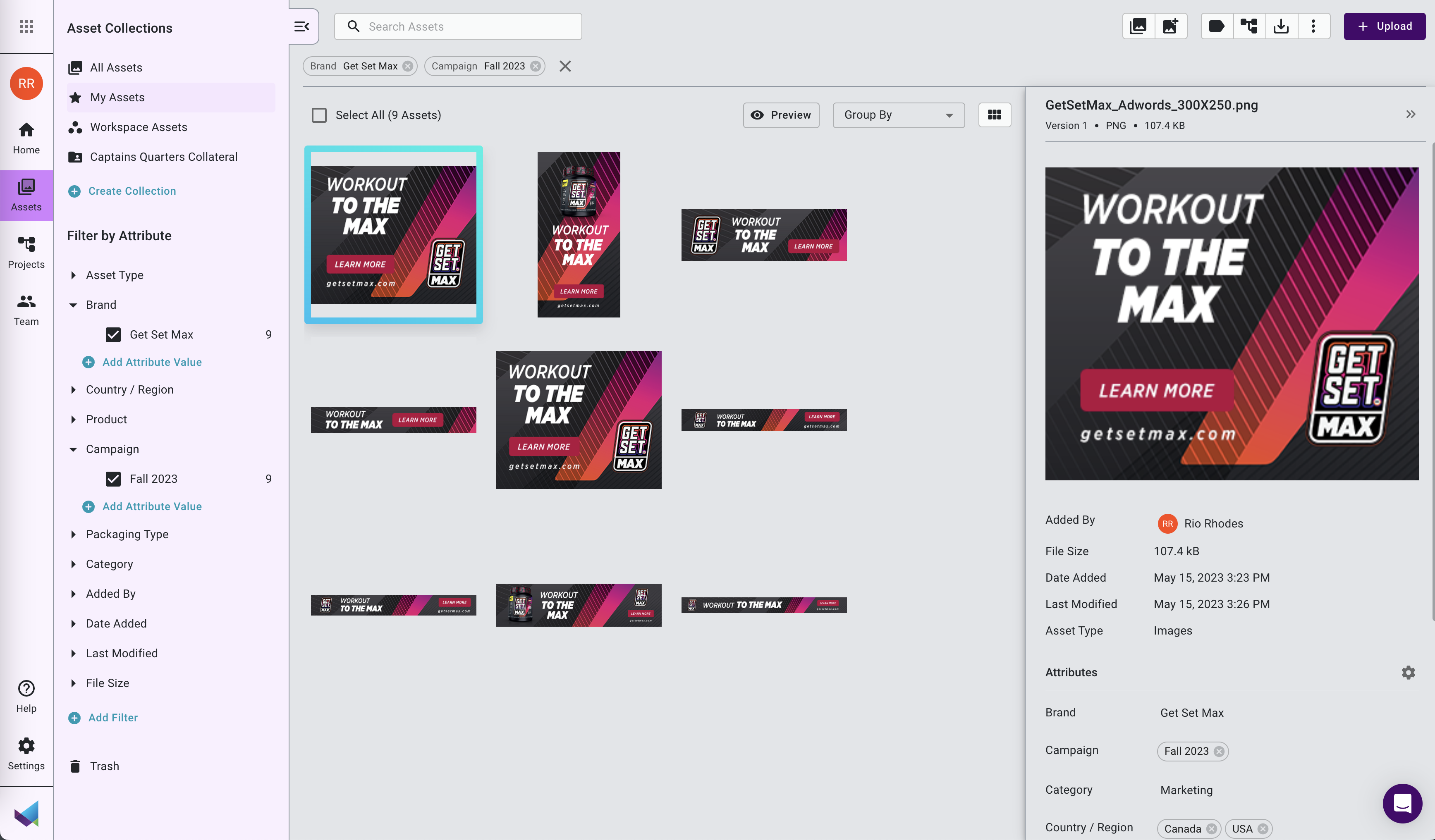
Transferring Approved Assets From Projects to the Asset Library
Once your asset has been approved, lock and approve the asset and transfer it to the library. All the metadata entered during the project review cycle will be included and transferred to the library along with it, which means no retyping of information.
You can then repurpose the approved asset and its metadata so the asset is easily available and ready to share.
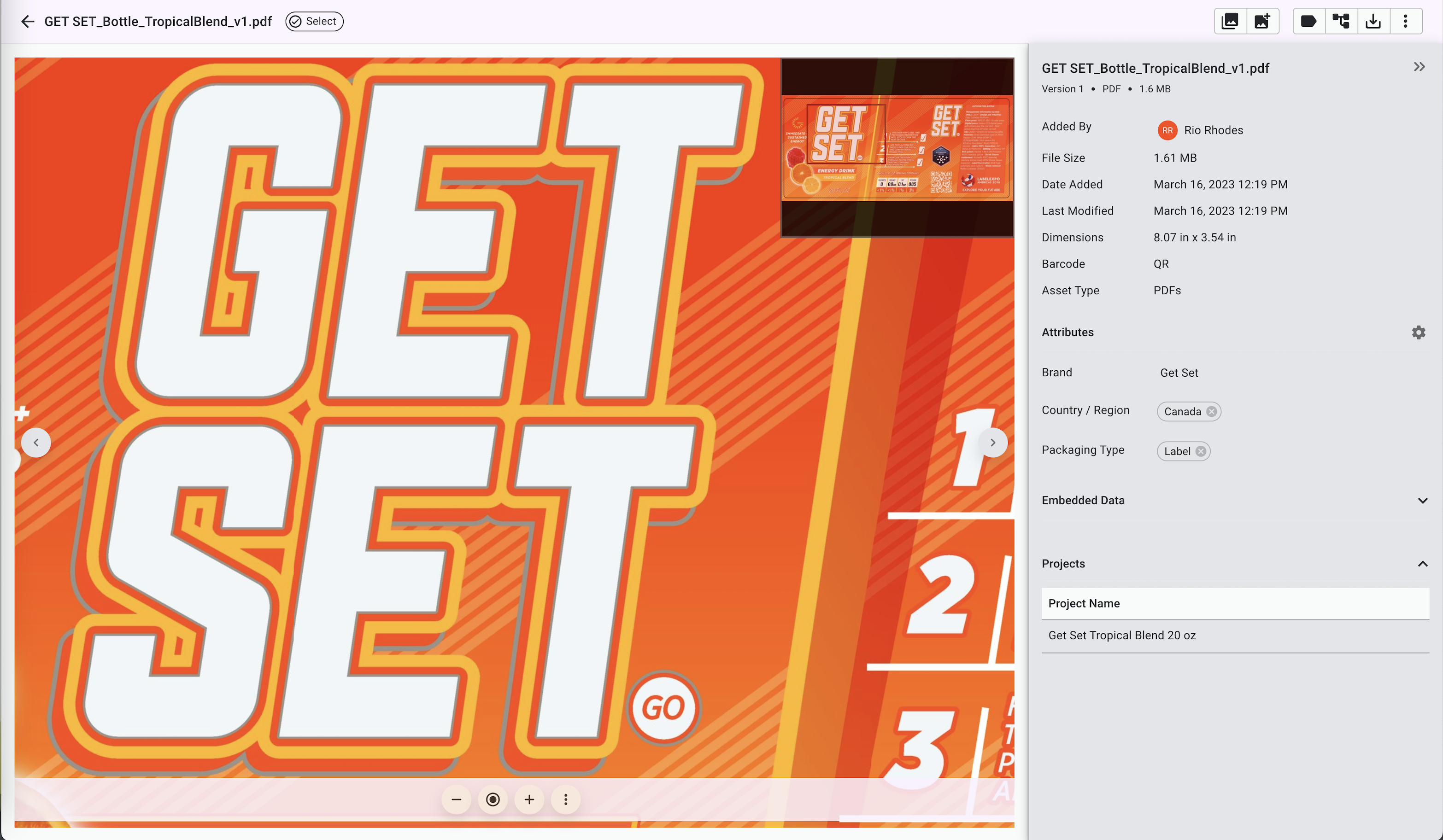
Automatic Asset Type Assignment
In addition to manually adding custom tags to your asset, Mox automatically categorizes your assets by asset type when you upload them to the system, so you can easily find assets.
For example, say you’re looking for fonts, presentations, or videos. These will be automatically tagged for you and ready to search without any work required by you. Or, if you’re looking for JPG or PNG assets, use the Images filter for Asset Type.
Date Added, Last Modified, Added By, and File Size Filters
In addition to automatically categorizing your assets by asset type, Mox will tag your assets with the date they were added, the date they were last modified, the name of the individual who added them, and the file size.
You can use these system attribute tags to filter and quickly find assets that you added on a particular date or that a certain person uploaded. If you’re looking for an asset that is of a particular file size, you can filter by size ranges to find it with ease.
Embedded Data
When you add files to your library, any embedded data is automatically extracted and available to search using the Assets Search box.
Embedded metadata can be varied, but some examples are color space, ICC profile, producer, document ID, and more. This extends your ability to find assets and can lessen the burden of needing to manually tag assets with this information.
Organize Your Digital Assets With Mox
By implementing a file tagging system using Mox, packaging and project managers can enjoy the benefits of an organized digital asset library with a single source of truth and efficient search capabilities.
Users can set up a tagging system that meets their unique needs by following these best practices and using Mox's features.
If you're interested in organizing your digital assets with Mox, sign up for our free trial to explore the platform's features and see how it can benefit your packaging and project management workflows.
With Mox, you can say goodbye to disorganized files and hello to a more efficient and productive way of working.